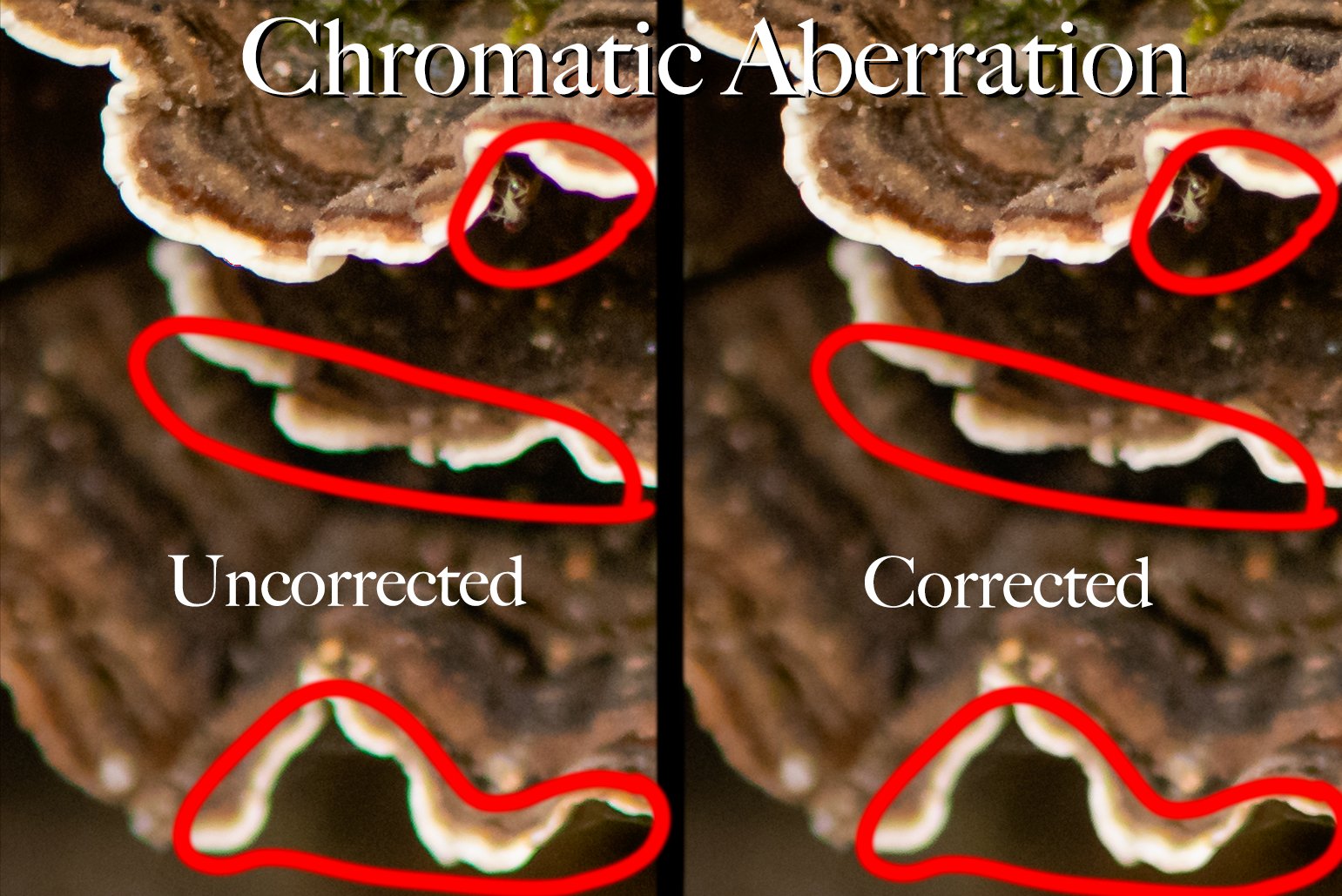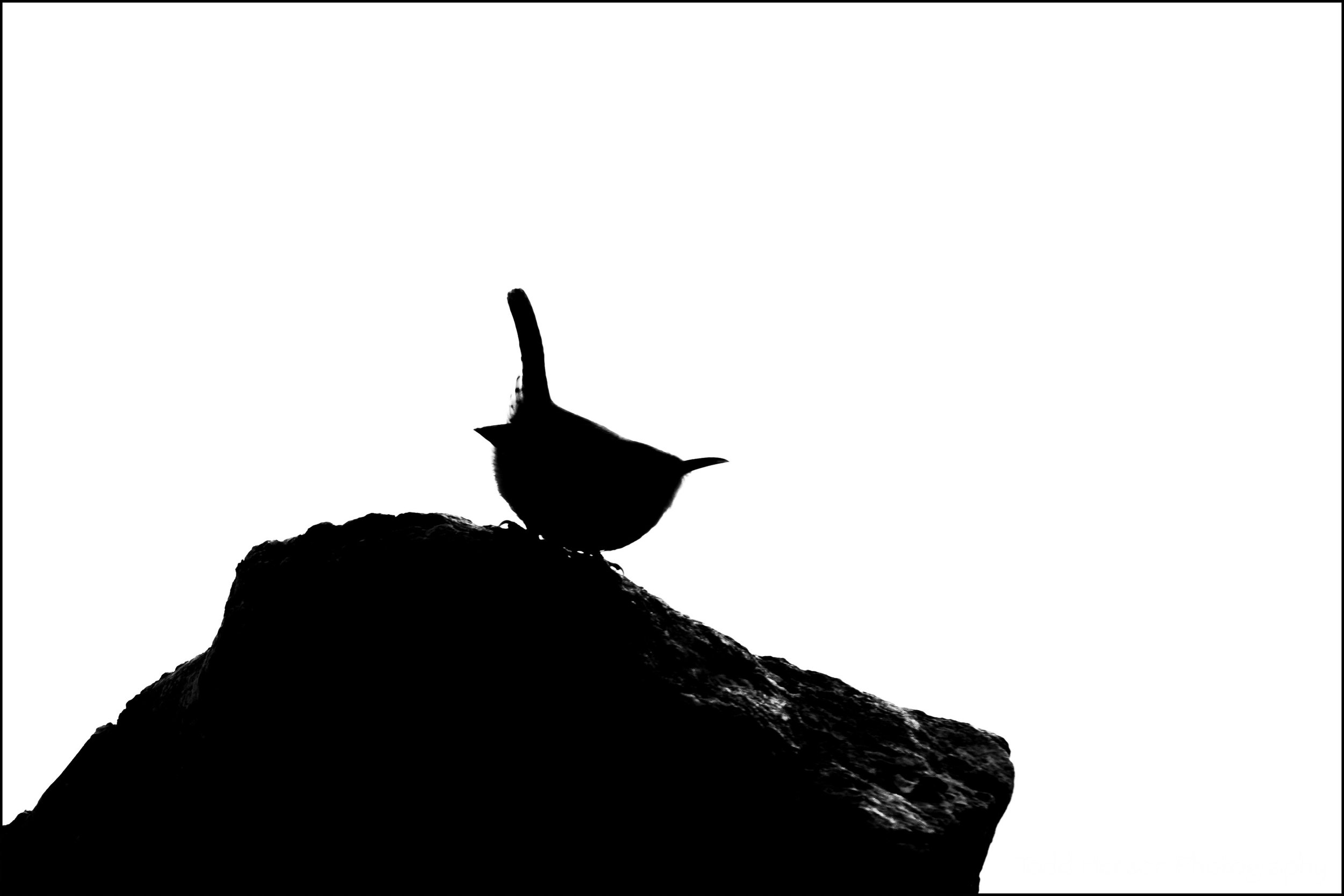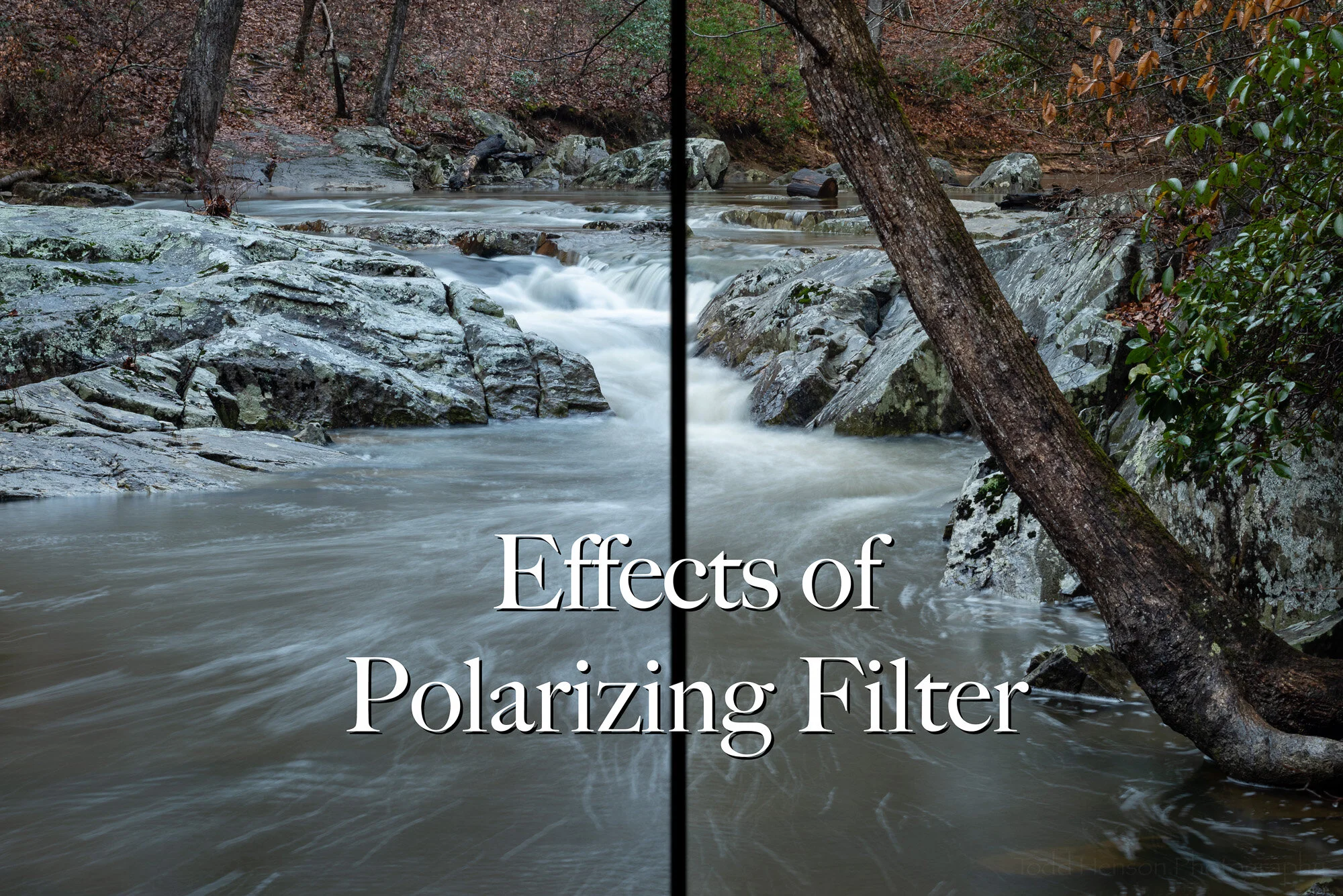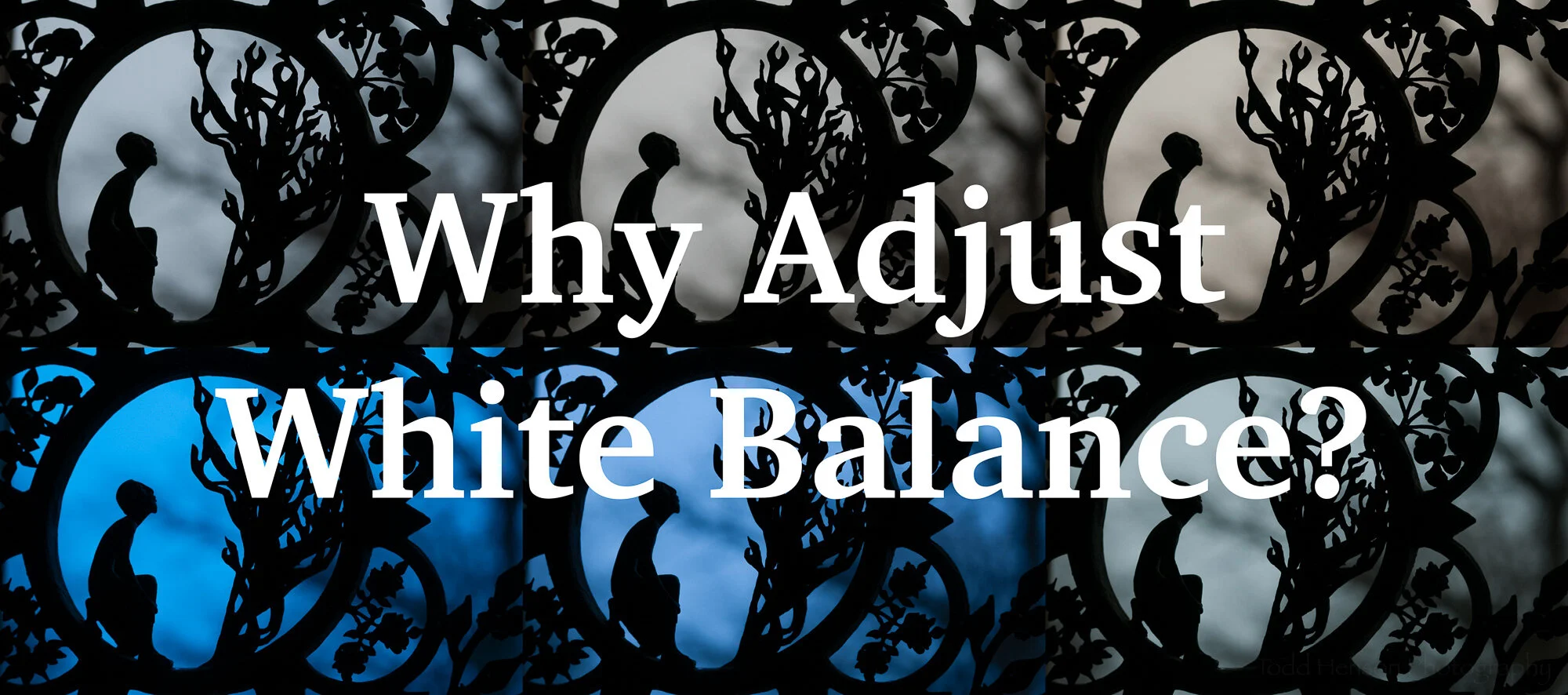Cherry Blossoms by the Jefferson Memorial
Spring has come to the region and it’s the time of year when many flowering trees bloom, such as the famous cherry trees in Washington, DC. There are usually many events surrounding the cherry trees, most associated with the annual Cherry Blossom Festival. But this year will be different. Many, if not all, of the events have been cancelled. I don’t know what the scene will look like this year, and I don’t expect I’ll be a part of it, but I thought I’d share how the scene looked in the Spring of 2011.
This photo was taken on April 2, 2011, along the shore of the Tidal Basin facing the Thomas Jefferson Memorial. I liked how the cherry blossoms reached overtop the paved path, hanging over the water, with people walking below them, sometimes stopping to photograph a group of blossoms. I was pleased to capture a couple of paddle boats in the scene. And I chose to partially obscure the Jefferson Memorial with the cherry blossoms. On this day there was still construction at the waterfront of the memorial. I’d have liked to capture an image without construction, but it doesn’t stand out too much, and it is what it is.
Overall, I’m pleased with the outcome, though I worry I may have done too much in post-processing. I worked on this image more than I do most, trying to create a realistic impression of the scene, but also push it a bit, trying for a more three dimensional look, enhancing contrast and color. It’s always a fine line when trying to create art as an idealized view of life, reflecting more what we felt at the time than exactly what we saw.
Let me know in the comments below whether you feel I pushed too far in post, or whether you think it works as it is. Would you have done anything differently?
Wherever you are I wish you well. Stay safe, and stay healthy!
Do you enjoy these posts?
Sign up to receive periodic emails with updates and thoughts. Don’t worry, I won’t spam you. And please consider purchasing artwork or products from my online store, and using my affiliate links in the sidebar to the right when shopping online.
I appreciate your support!