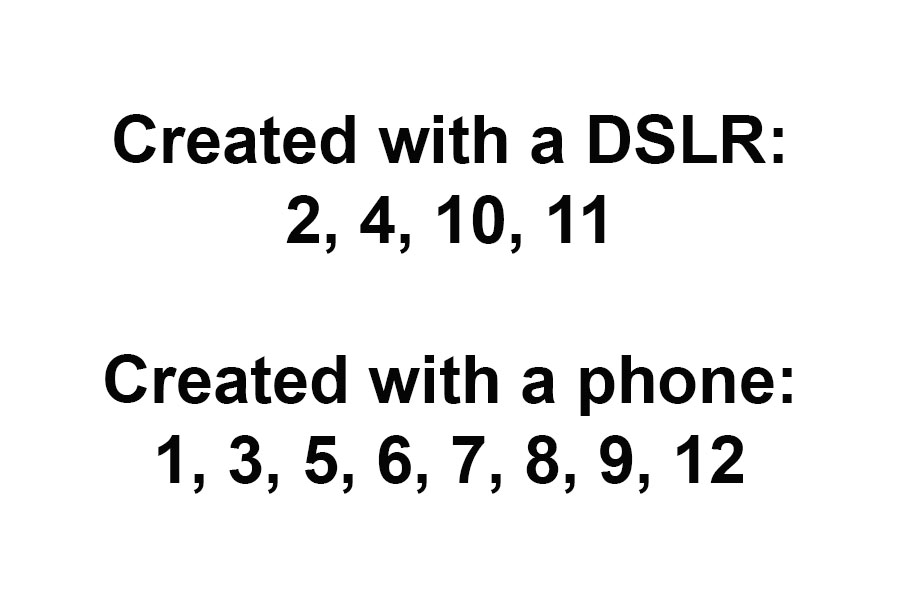1: Entry display of orchids at Longwood Gardens
Have you ever thought about what you would do if your camera broke down while you were on a trip? Would it spoil your trip? Or could you recover and make the most of what remained of your trip? Thankfully, I chose the latter when it happened to me.
2: Closeup of orchid display
3: Streams inside Longwood Gardens Conservatory
A few weeks ago I shared a post about the beautiful Orchid Extravaganza display each winter at Longwood Gardens. That post reminded me of an experience I had there during a different trip. Shortly after arriving at the Conservatory I had a bad experience with my DSLR, the only time I’ve had this kind of experience. I had been shooting with my relatively new wide angle lens and decided to switch to a telephoto lens. But the wide angle lens got stuck when I tried to remove it. I was unable to remove the lens, and I was also unable to fully reattach it. It was stuck partly connected. Something had malfunctioned in the mount of the camera or the lens. I worked on it for a few minutes, but couldn’t budge the lens.
4: Brick path through Conservatory at Longwood Gardens
5: Lots of greenery in hallway
My brother offered to go back to the car to try to figure something out, or for us to trade his camera back and forth so we could both shoot. But I didn’t want to take away from his enjoyment of the trip, so I told him to keep shooting with his camera. I had my phone with me and could use that for the remainder of the trip. I didn’t see any need to cut the trip short or to change any of our plans. So I packed my DSLR into the camera bag, pulled out my phone, and fired up a camera app. Some of the photos in this post were created using the DSLR before it malfunctioned, and the rest were created using my phone. Can you guess which are which? See the end of this post for the answer.
6: So many beautifully laid out walkways
I’m happy to report I thoroughly enjoyed the rest of the trip. There might have been times in my life when I would have let this experience ruin the trip. But not this time. I think both my brother and I had a great time. And looking back, I’m reasonably happy with the images I created. Using the camera phone did somewhat limit the types of photos I could create. The lens on the phone was a fixed focal length, there was no switching of lenses. I lost true macro capability, and had no telephoto capability. I was very limited in my ability to create a shallow depth of field. And I couldn’t mount the phone on my large tripod.
7: Path around a central lawn display
8: View of lawn display from a path
9: Another view of a lawn display from a path
But all of these limitations create opportunities to exercise your creativity. You must be more creative to work around the limits, to still produce pleasing images. You will learn more about the strengths and weaknesses of the gear you’re using. And you’ll either find a way to make it work, or you’ll discover that even though it may be limited in some ways, it still has a large number of capabilities. And if you give it enough time and patience you’ll learn how to leverage those capabilities.
10: Colorful flower closeup
But even more importantly, when you set yourself up with technical limitations you’ll have to focus more on the creative and artistic aspects of your work. You will need to spend more time thinking about what makes a pleasing composition. You won’t have the option of simply zooming the lens to try to fill the frame. You will need to think about how to fill the frame and why. Perhaps a different angle would be better. Maybe getting down low, laying on the ground, would help create a unique image that better expresses your vision. Maybe you need to walk closer to the subject, or move a little further away.
Having limitations to work around can help teach us that creativity is in the photographer, not in the gear. I have learned a lot about these topics from David duChemin, a photographer who focuses on the artistic side of photography. He teaches about how to see, how to find something that speaks to you and might speak to your viewer, and how to translate that into a moving, impactful image. He teaches about seeing, about vision, and about turning those visions into stories to share with the world.
11: Small field of colorful flowers and foliage
Try this some time. Find some way to limit yourself. Maybe pick a specific lens and decide to only use that lens for some period of time, especially if it is a prime (fixed focal length) lens. If you only have zoom lenses then pick a focal length and put a small piece of tape on your lens to keep it from zooming. Spend the entire day using just that one focal length. Try this for more than a day if you can. Sometimes it takes time to learn to let go of what we’re used to and really start to embrace the limitations. But I do believe your creativity will benefit from repeating this exercise every so often. Try different limitations, be creative in how you limit yourself. And believe me, I’m saying all this for my own benefit as well as yours. I need to constantly remind myself to try these exercises, to try something different, to find ways to limit myself and to grow in the process.
12: A display room within the Conservatory at Longwood Gardens
Tell me if you’ve had any similar experiences, or if you’ve tried any of these exercises yourself. How did it turn out? What did you learn? Would you try it again?
Do you enjoy these posts?
Sign up to receive periodic emails with updates and thoughts. Don’t worry, I won’t spam you. And please consider purchasing artwork or products from my online store, and using my affiliate links in the sidebar to the right when shopping online.
I appreciate your support!
The resources below contain affiliate links and I will be compensated if you make a purchase after clicking on my links. This is at no extra cost to you.
Recommended Books by David duChemin: