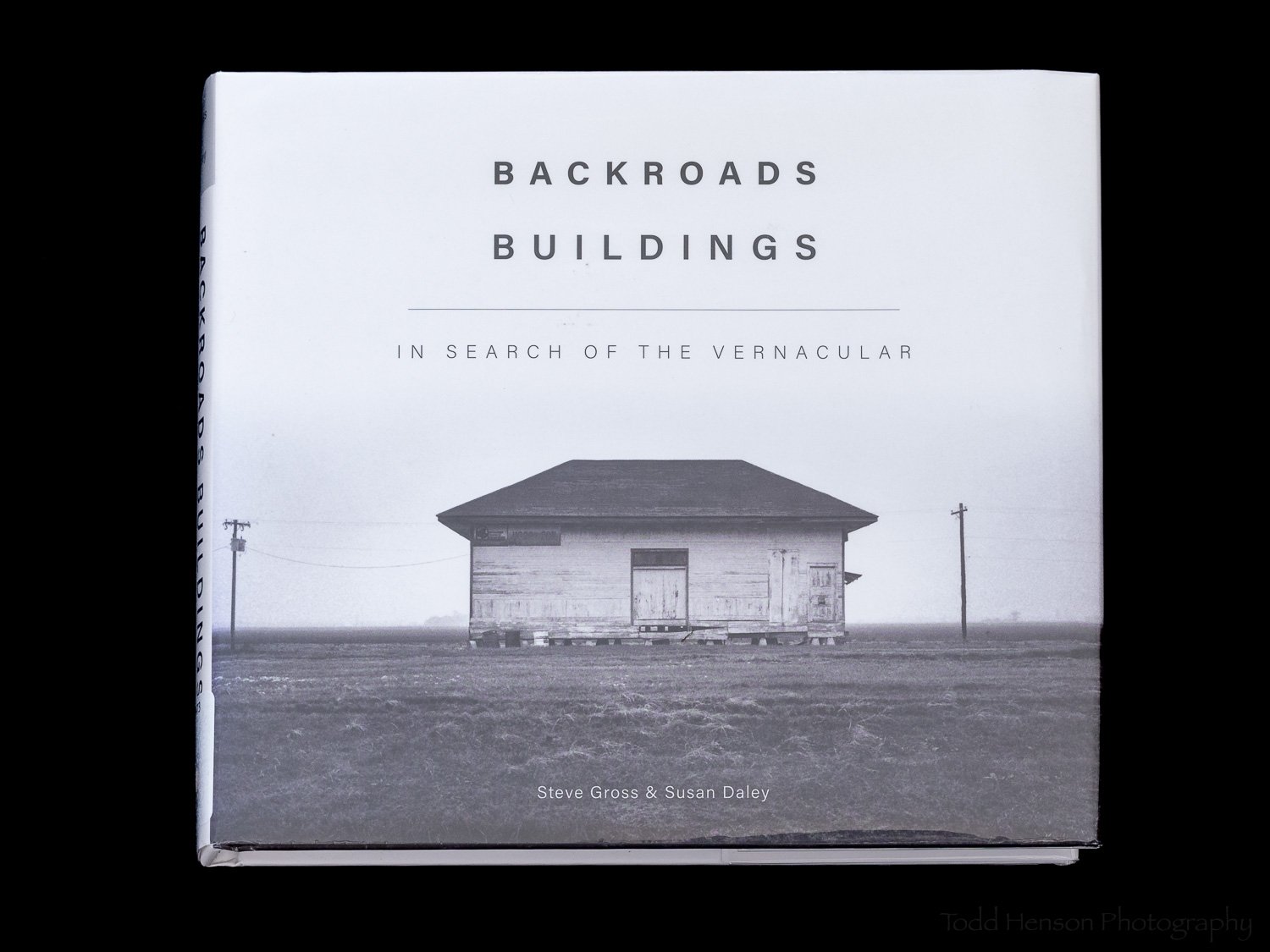Final stitched panorama showing 3 cruise ships docked at Bar Harbor, Maine, in stormy weather.
The Story
Bar Harbor, Maine, is a popular tourist destination both by land and by sea. On one of the days my father and I spent in the area we saw three cruise ships docked at Bar Harbor. The day had been very drizzly, with clouds at low elevations, low enough they completely engulfed Cadillac Mountain. An overlook on one of the park roads offered a great view of all three cruise ships with parts of Bar Harbor peeking through the tops of the trees. Various islands could be seen further out and the clouds completely filled the sky.
It was a beautiful scene, and I wanted to capture as much of it as possible. The first images I created were with a wide angle lens, trying to get everything in. But then I had the idea to create a multi-image stitched panorama to capture more detail. Rain was moving back in, the winds were picking up, and fog was quickly coming in from the left, so I had to work quickly. I setup the tripod and fired off the shots. In the end I had 13 images to work with. I would later use Lightroom to stitch these together into the final panoramic image.
The final image has been scaled down in size to allow it to load quickly on the website, so it’s hard to appreciate the detail within it. Below, I’ve split the image into three to make it easier to see some of the details. I did have to crop in a little from the full image to split it into three without cutting into the middle cruise ship. Click on each of the three images to see a larger version of each.
The Technique
I set up my tripod, put the 70-200mm lens on my camera and positioned it vertically, set the focal length to 78 mm, and put everything into manual mode. This included setting the white balance (not in auto mode), setting the aperture, shutter speed, ISO, everything. This is done to assure the camera doesn’t change anything that will affect exposure from one image to the next. If the exposure changes between images then we won’t be able to cleanly merge them in software.
My tripod has a bubble level on the collar, where the tripod head mounts. I made sure that was level. This assured the base of the tripod was level and would help me create a level and even panorama. I also put a double axis bubble level on the camera's hot shoe. I used this to assure the camera was level. I was using a ball head, so it would be easy for the camera to not be level even though the base of the tripod was. I tightened the ball head, but loosened the panning base to allow me to rotate the camera left and right, keeping it level. Once I had everything level it was time to shoot.
One of the many tips I’ve picked up from others is to start and end a sequence of images that will all be used together, either for panoramas or HDR, with a photo of my hand. This way I know where the sequence starts and where it ends, making it much easier to pick out the images in Lightroom. I also try to shoot more than I think I’ll need to give me plenty of room to crop if needed, something that is almost always necessary with stitched panoramas.
I started from the left side and created the first image in the sequence. Then I panned the tripod head to the right. I made sure to have plenty of overlap between the first and second images to give the software enough information to line up the images correctly. I continued this process, creating an image, then panning between 1/3 to 2/3 of an image to the right, then creating the next image. In the end I used 13 of the images to stitch the final panorama. This created an image close to 80 megapixels in size using a 12.3 megapixel camera.
The Post-Processing
Post-processing the 13 raw images into the final panorama was actually very easy. In the past Lightroom needed to export the images to Photoshop to merge them. But the process is much simpler now that Lightroom has the ability to merge panoramas itself. You can still use Photoshop for more complicated or troublesome panoramas.
Step 1: Select All The Images
Step 1: Select all the images
The first step is selecting all the images in Lightroom that will be part of the panorama. This step shows nicely how I overlapped each photo, creating plenty of duplicate content that Lightroom used to properly stitch them all together.
Step 2: Click Photo Merge, Then Panorama
Step 2: Click Photo Merge, then Panorama
After all the images are selected, right click, then click on Photo Merge and select Panorama.
Step 3: Panorama Merge Preview
Step 3: Panorama Merge Preview
A window titled Panorama Merge Preview will pop up. It may take Lightroom a little time to create a preview of the panorama, depending on how many images you have and how large they are. You can see on the right of the window Auto Select Projection is checked, as is Auto Crop.
Step 4: Projections and Cropping
Step 4: Projections and Cropping
Once the preview is created you can try manually switching between the different projections to see if one does a better job than another, but in most cases Lightroom should be able to choose the best one automatically. You can also try checking and unchecking the Auto Crop box to see how well the images were stitched together.
Step 5: Click Merge
Step 5: Click Merge
I unchecked the Auto Crop box so you can see the difference. There isn’t much difference in this case, which is great. It means I did a good job of creating images with little distortion and I kept everything very level. You can see a little on the lower right and the upper left that gets cropped. If you prefer, you can use the Boundary Warp slider to warp the image to fill it all in, instead of cropping, but doing so does distort parts of the image. In some cases you won’t notice the difference, but in others the warp might be too obvious and distracting. In this case everything lined up so well I used the Auto Crop box. Click the Merge button when you’re ready for Lightroom to merge the images.
Step 6: Lightroom Creates The Panorama
Step 6: Lightroom creates the panorama
The pop up will disappear and you’ll be back in the normal Lightroom interface, but notice in the upper left corner the status bar showing it is creating the panorama.
Step 7: The Raw Stitched Panorama
Step 7: The raw stitched panorama
When Lightroom is finished it will display the final stitched panorama. Now all you need to do is apply any desired raw adjustments.
Step 8: The Final Adjustments in Lightroom
Step 8: The final adjustments in Lightroom
Here you can see my final image, after I finished adjusting the raw panorama.
Do you enjoy these posts?
Sign up to receive periodic emails with updates and thoughts. Don’t worry, I won’t spam you. And please consider purchasing artwork or products from my online store, and using my affiliate links in the sidebar to the right when shopping online.
I appreciate your support!