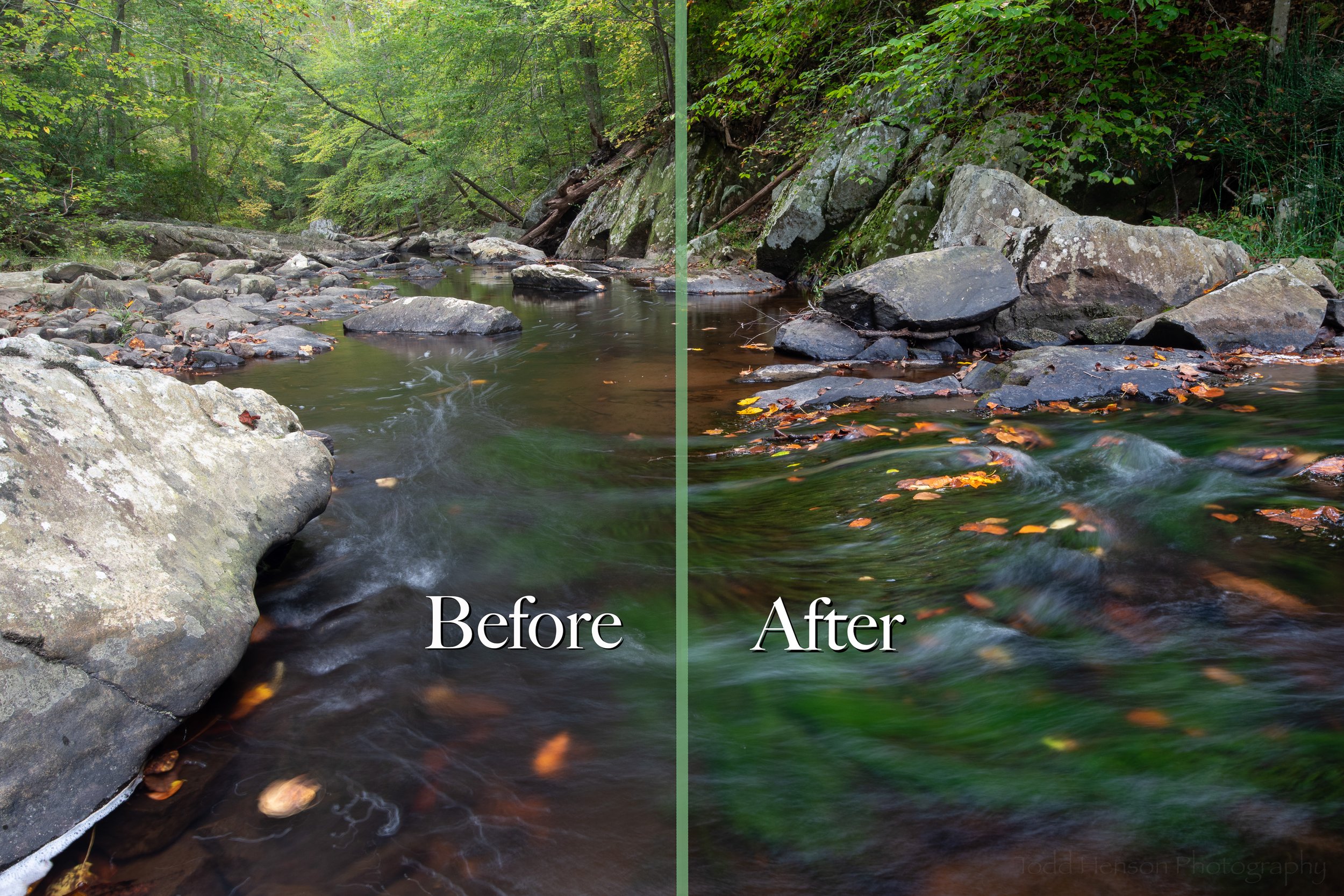To set the stage, the weather forecast in late October had called for somewhat overcast skies which I’d thought might work for photographing autumn color reflections along the shoreline of Aquia Creek as seen from Widewater State Park in Virginia. So my father and I set out that morning to find hardly a cloud in the sky. Such is life. 😀
While walking along the shoreline I noticed a pier in the distance and for whatever reason was attracted to it. The sun was up, there was this single long cloud or perhaps a large contrail in the sky, and cormorants were fishing in the creek. I thought the scene might work as a black and white image since there wasn’t a lot of color, mostly the blues of the sky reflecting off the water. I honestly figured any images this day would be sketches of the scene and I’d try returning another day with different weather. As we walked along the shoreline trail I kept photographing this same scene from slightly different perspectives.
At some point either the wind or perhaps a boat created a wake in the water that seemed to reflect the angled line of the cloud. I liked that symmetry so created another set of photos, the results of which can be seen in this post.
October on Aquia Creek (black & white version)
As I’d mentioned, I was thinking black and white while photographing so that’s how I first processed the image, making various tweaks to the underlying colors which lightened and darkened those areas in the black and white version to create what I hoped would be an interesting final image. I lightened up the little bit of water around a cormorant to the right to draw some attention to it if your eyes happen to follow the angled funnel of the cloud and water to that area.
After I’d thought I’d finished the black and white version I decided to see how it might look if fully processed in color, so I went back in and created a new version. I made different adjustments in the color version than I had in the black & white which resulted in both the pier and part of the far shoreline standing out a bit more.
October on Aquia Creek (color version)
I thought I was done. But I remembered there’d been a flock of geese that flew through the scene at one point, which I’d created a few images of, so I went back through all the photos I’d created of this scene and found those. They didn’t have the nice pattern symmetry of cloud and water, which is why I’d overlooked them when looking for the one image I’d work on. And yet I liked what they added to the scene. So I decided to do something I rarely do, pulling the flying geese from one image and copying them onto another. Because of inconsistencies in how I processed the color and black & white versions the geese appear in a slightly different location in each image.
So what do you think? Does either version work? Do you prefer one over the other? Do you think the geese were a good addition or an unneeded one. Let me know in the comments below.
Do you enjoy these posts?
Sign up to receive periodic emails with updates and thoughts. Don’t worry, I won’t spam you. And please consider purchasing artwork or products from my online store, and using my affiliate links in the sidebar to the right when shopping online.
I appreciate your support!